5. Upgrading Message Connectivity From Exchange Server 2007
Although both Exchange Server
2007 and Exchange Server 2010 use least cost routing, and use Active
Directory sites for internal message routing, there are considerations
for upgrading to Exchange Server 2010.
Because of the Exchange
Server Object (XSO) model changes in Exchange Server 2010, Exchange
Server 2007 Mailbox servers can't communicate with Exchange Server 2010
Hub Transport servers. Conversely, Exchange Server 2010 Mailbox servers
can't pick up messages from or deliver messages to Exchange Server 2007
Hub Transport servers. Thus you must maintain both versions of Hub
Transport servers in any site with both Exchange Server 2007 and
Exchange Server 2010 mailboxes. Between sites, SMTP traffic is the same
as it was in Exchange Server 2007; the Hub Transport server simply
relays the messages to a Hub Transport server in the remote site.
A feature called versioned routing has been introduced in Exchange 2010 to support message flow between Exchange Server 2007 and Exchange Server 2010. Versioned
routing enables the routing engine to check the version of a mailbox's
home server, along with its Active Directory site. Messages are then transferred to a Hub Transport server matching the version of the mailbox server. In a mixed Exchange
Server 2007 and Exchange Server 2010 environment, routing is now
dependent on both Active Directory sites and the Exchange versions in
play.
5.1. Transport Rule Migration
Transport rules are saved in a different Active Directory location for Exchange Server 2010 than in Exchange Server 2007. Exchange
Server 2007 stored rules in CN=Transport, CN=Rules, CN=Transport
Settings, CN=<org name>, CN=Microsoft Exchange, CN=Services. In
Exchange Server 2010 they are stored at CN=TransportVersioned, CN=Rules, CN=Transport Settings, CN=<org name>, CN=Microsoft Exchange, CN=Services.
5.1.1. Automatic Transport Rule Migration
When the Exchange Server 2010 Hub Transport role is installed, the Exchange Server 2007 transport
rules are automatically exported and imported to the Exchange Server
2010 transport rule container, provided that there are no existing
Exchange Server 2007 transport rules (this is what typically happens
when the first Exchange Server 2010 Hub Transport computer is
introduced). Exchange setup performs the following procedure:
Exchange
setup queries Active Directory for existing Exchange Server 2010
transport rules by looking for the TransportVersioned container. This is
done because the exporting of Exchange Server 2007 rules and subsequent
import to Exchange Server 2010 will overwrite existing Exchange Server
2010 rules. If Exchange Server 2010 transport rules exist, Exchange
Setup does nothing further with transport rules.
If
there are no Exchange Server 2010 transport rules, Exchange setup
queries Active Directory for Exchange Server 2007 transport rules
(checking for the transport container).
If
there are existing Exchange Server 2007 transport rules, Exchange setup
migrates all Exchange Server 2007 transport rules to Exchange Server
2010 (assuming no Exchange Server 2010 transport rules exist) as
follows:
The
legacy transport rules are exported from the Transport container in
Active Directory to a temporary XML file (temp.xml) with the Export-TransportRuleCollection cmdlet.
The
legacy transport rules are then imported from the temporary XML file to
the Active Directory TransportVersioned container with the Import-TransportRuleCollection cmdlet.
After the import completes successfully, Exchange setup deletes the temp.xml file.
5.1.2. Manual Transport Rule Migration
After transport rules have been created with Exchange Server 2010, they must be migrated to and from Exchange Server 2007 manually with the Export-TransportRuleCollection and Import-TransportRuleCollection cmdlets. Importing the Exchange Server 2010 transport rule set to Exchange Server 2007 will overwrite any existing Exchange Server 2007 rules. Importing Exchange Server 2007 transport
rules to Exchange Server 2010 will also overwrite any existing Exchange
Server 2010 rules, unless a rule has any Exchange Server 2010–specific
predicates or actions, in which case the rule will be left untouched.
These cmdlets must be run from Exchange Server 2010. When running the Export-TransportRuleCollection cmdlet to export Exchange Server 2010 rules for import to Exchange Server 2007, you must use the –ExportLegacyRules
parameter. Any Exchange Server 2010–specific predicates or actions that
have been defined on the Exchange Server 2010 rules will then be
stripped out of the export file automatically.
5.2. Upgrading Edge Transport
One of the improvements
of the Exchange Server 2010 Edge Transport role in Exchange Server 2010
over Exchange Server 2007 is the introduction of incremental EdgeSync
synchronization. We will cover the considerations for upgrading Edge Transport from Exchange Server 2007 to Exchange Server 2010 here.
If you have Exchange
Server 2007 Edge Transport servers, you should introduce Exchange Server
2010 Hub Transport into your environment before adding Exchange Server
2010 Edge Transport. As soon as the Exchange Server 2010 Hub Transport
server is introduced to the Internet-facing site, it will take over edge
synchronization. However, because the Edge Transport server is still
running Exchange 2007 SP2, the Exchange 2010 Hub Transport server won't
perform incremental EdgeSync synchronization, but instead will replicate
the full EdgeSync data on each cycle, similar to an Exchange Server
2007 Hub Transport server. SMTP message flow will continue through the Exchange Server 2007 Hub Transport server, as shown in Figure 4.
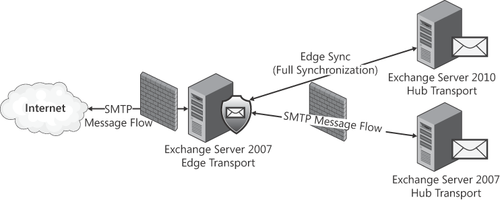
After all your Exchange
Server 2010 Hub Transport servers have been introduced, re-subscribe
your Exchange 2007 Edge Transport server to your Active Directory site.
This adds your Exchange 2010 Hub Transport servers to the Edge Subscription as source servers, as shown in Figure 5.
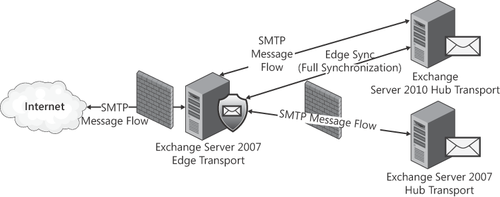
Next, you introduce
your first Exchange Server 2010 Edge Transport server to the perimeter
network and subscribe it to your Active Directory site. The Exchange
Server 2010 Hub Transport server will then begin incremental updates to
the Exchange Server 2010 Edge Transport server, as shown in Figure 6.
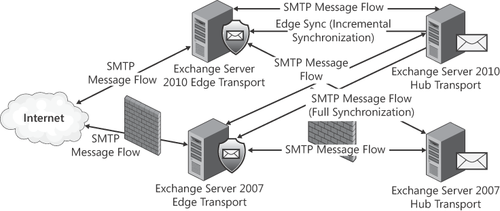
Finally, you remove the Exchange Server 2007 Edge Subscription, and then decommission your Exchange Server 2007 Edge Transport server as shown in Figure 7. When all mailboxes have been moved to Exchange Server 2010, your Exchange Server 2007 Hub Transports can then be removed.
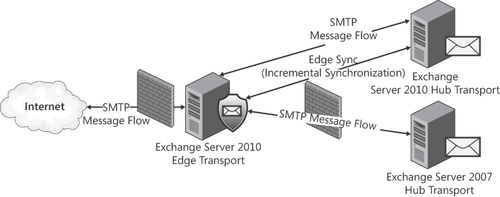
5.3. Maintaining DSN Settings in a Mixed Environment
In Exchange Server 2007, Delivery
Status Notification (DSN) settings were configured on a per-server
basis; in Exchange Server 2010 DSN settings are configured for your
entire Exchange organization. As a result, like transport rules, these
settings are stored in different locations in Active Directory for
Exchange Server 2007 as opposed to Exchange Server 2010 and need to be
managed separately in a coexistence scenario.
The following settings are now configured using the Set-TransportConfig cmdlet in Exchange Server 2010; in Exchange Server 2007, these were set using the Set-TransportServer cmdlet:
ExternalDelayDsnEnabled
ExternalDsnDefaultLanguage
ExternalDsnLanguageDetectionEnabled
ExternalDsnMaxMessageAttachSize
ExternalDsnReportingAuthority
ExternalDsnSendHtml
ExternalPostmasterAddress
InternalDelayDsnEnabled
InternalDsnDefaultLanguage
InternalDsnLanguageDetectionEnabled
InternalDsnMaxMessageAttachSize
InternalDsnReportingAuthority
InternalDsnSendHtml
To maintain these settings
in a mixed Exchange Server 2007 and Exchange Server 2010 environment,
you must set them once in Exchange Server 2010 with the Set-TransportConfig cmdlet and then set them on each Exchange Server 2007 Hub Transport server using the Set-TransportServer cmdlet.
5.4. Message Tracking
Message tracking has been improved in Exchange Server 2010. For the purposes of coexistence,
however, this means that—depending on the Exchange version of the
source and destination mailboxes—different tracking tools may be used.
For messages between Exchange Server 2010 mailboxes, the Delivery Reports tool in the Exchange Control Panel or the Tracking Log Explorer can be used. For messages delivered between Exchange Server 2010 and Exchange Server 2007, or between Exchange Server 2007 mailboxes, the Tracking Log Explorer tool in Exchange Server 2010 must be used. The Delivery Reports tool cannot report on any portion of the message delivery that involves Exchange Server 2007.